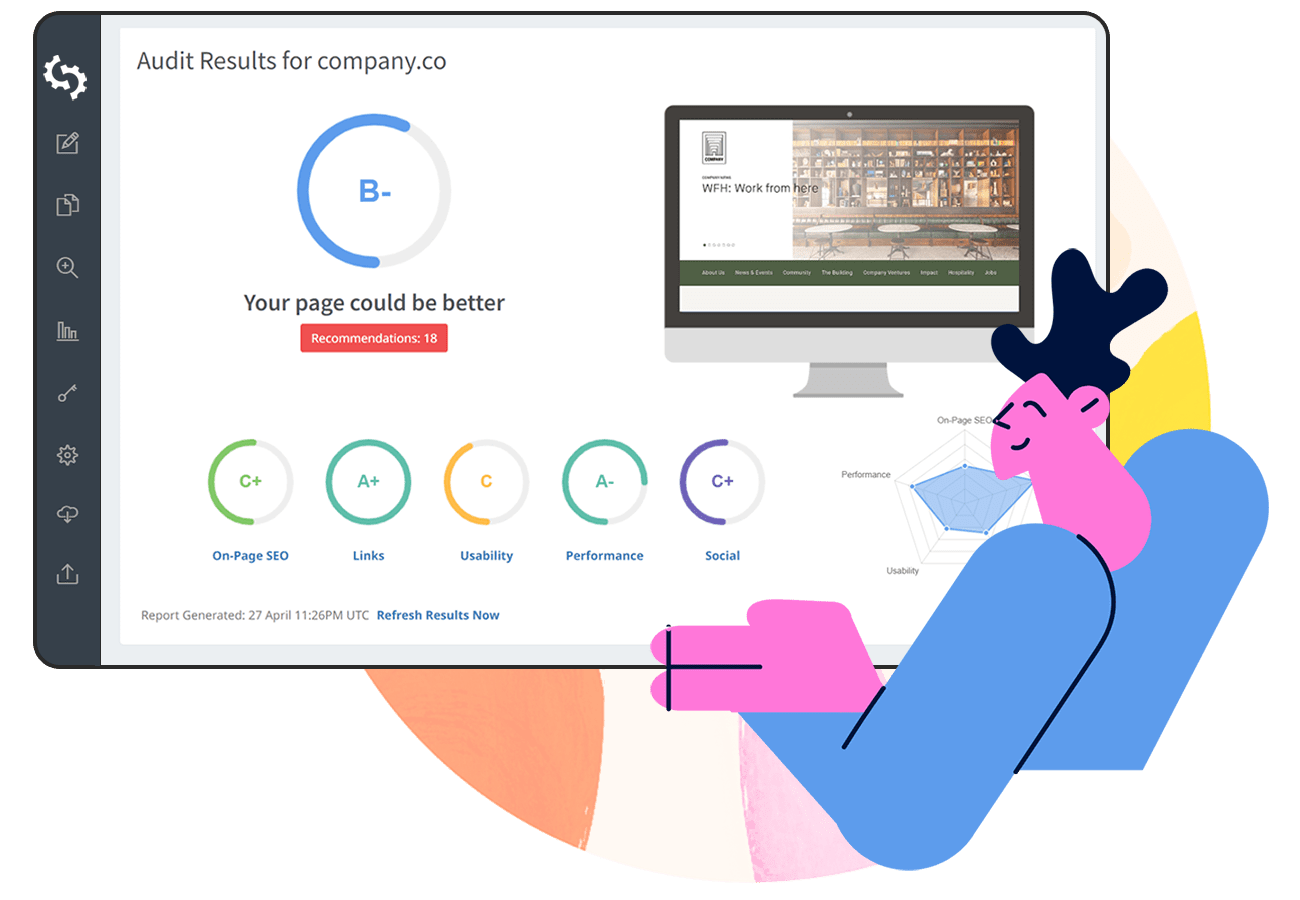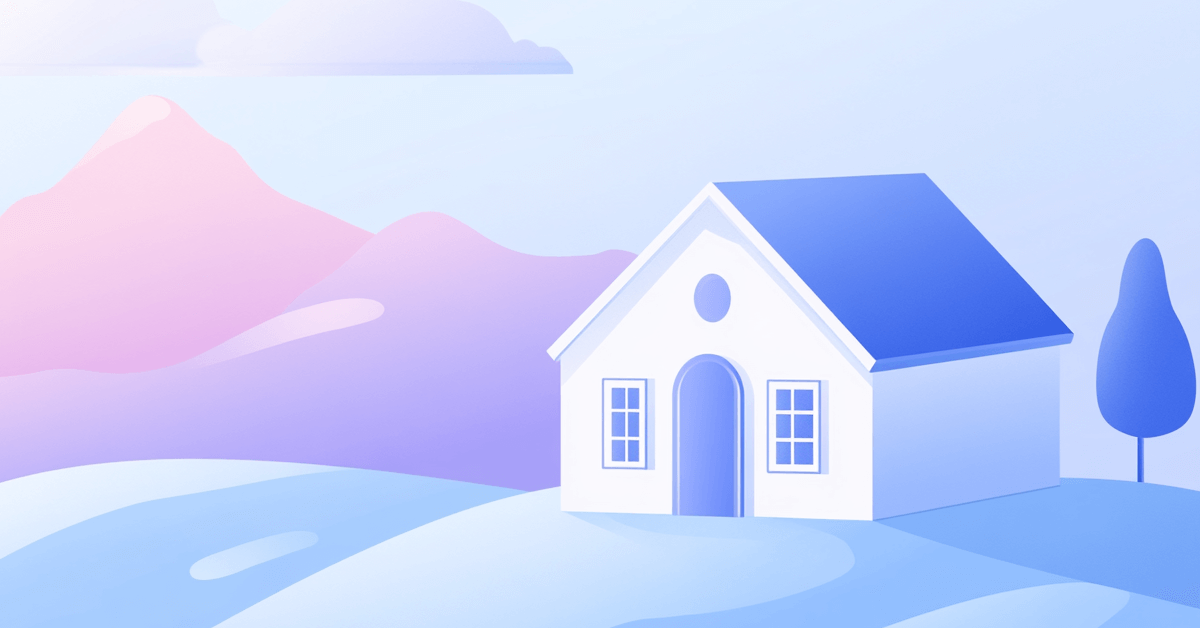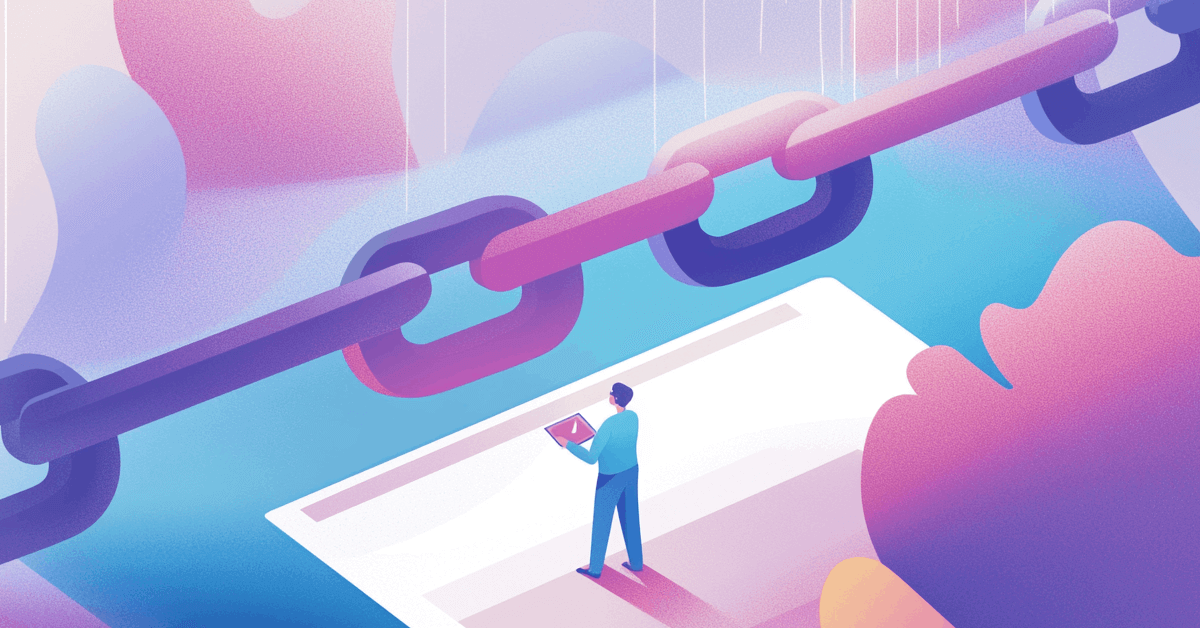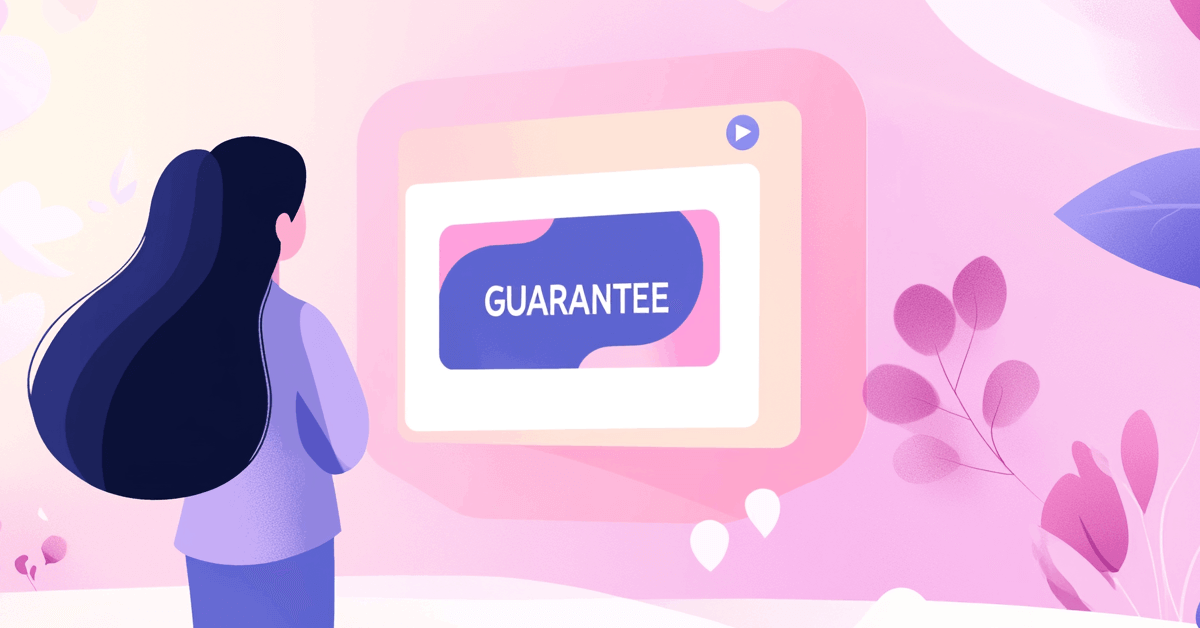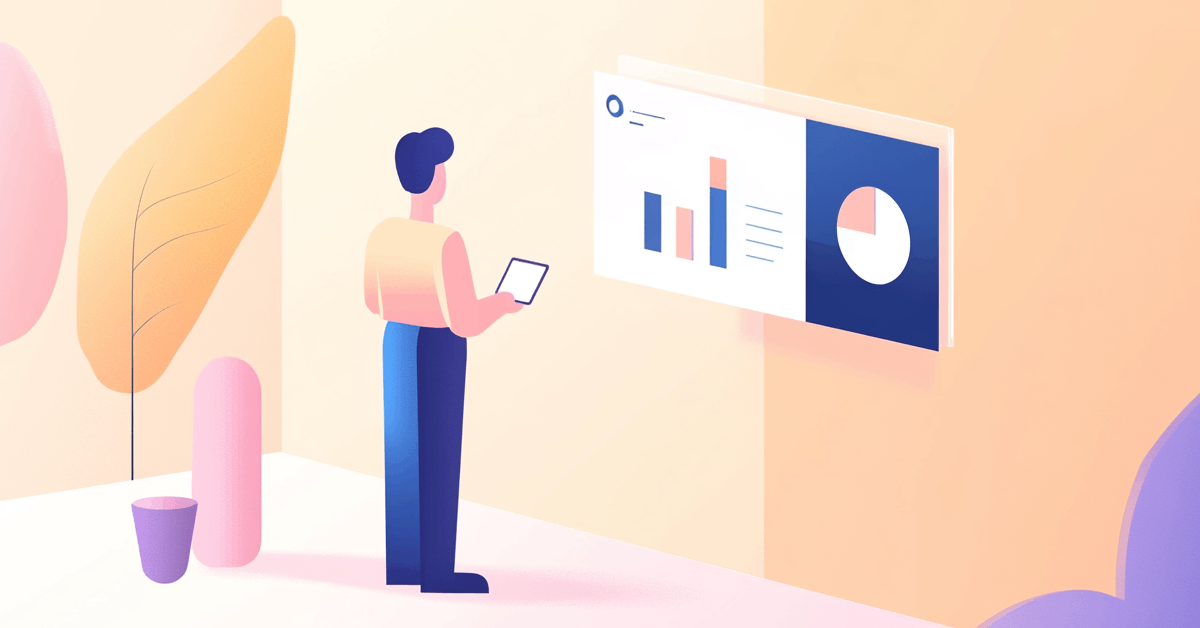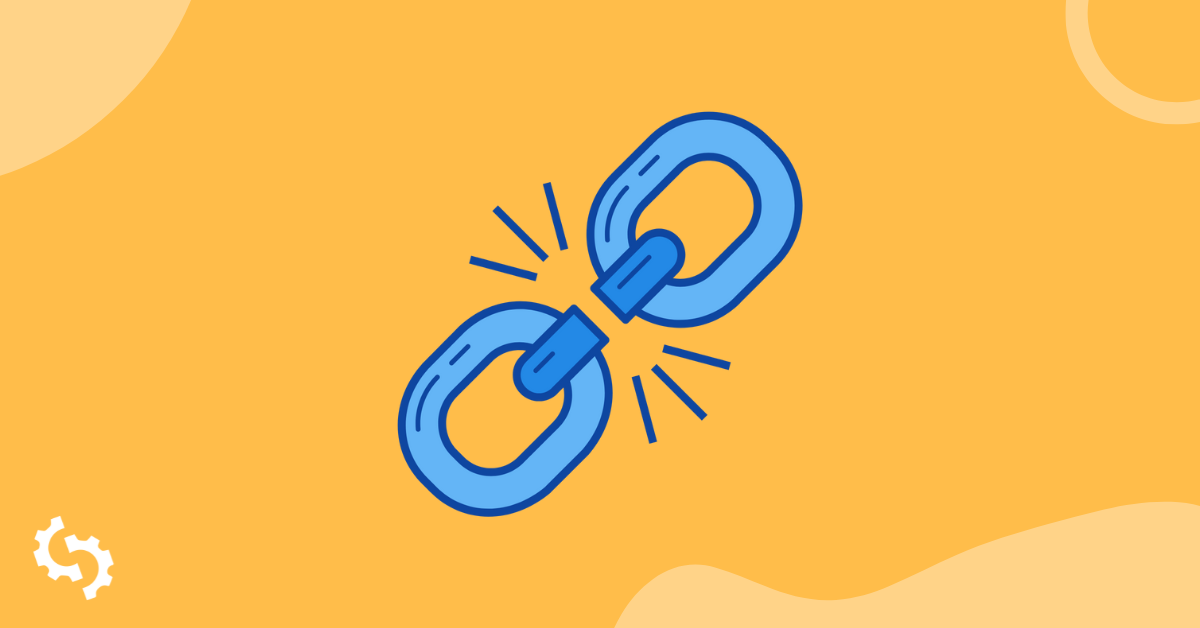
What are Broken Links?
A broken link is a web-page that can't be found or accessed by a user, for various reasons. Web servers will often return an error message when a user tries to access a broken link.
Broken links are also often known as dead links or link rots.
For instance, check this 404 error page on Asana’s website. A visitor will get this message whenever they’ve clicked on a broken link on Asana’s site or from an external website that’s using a broken link to redirect readers to Asana.
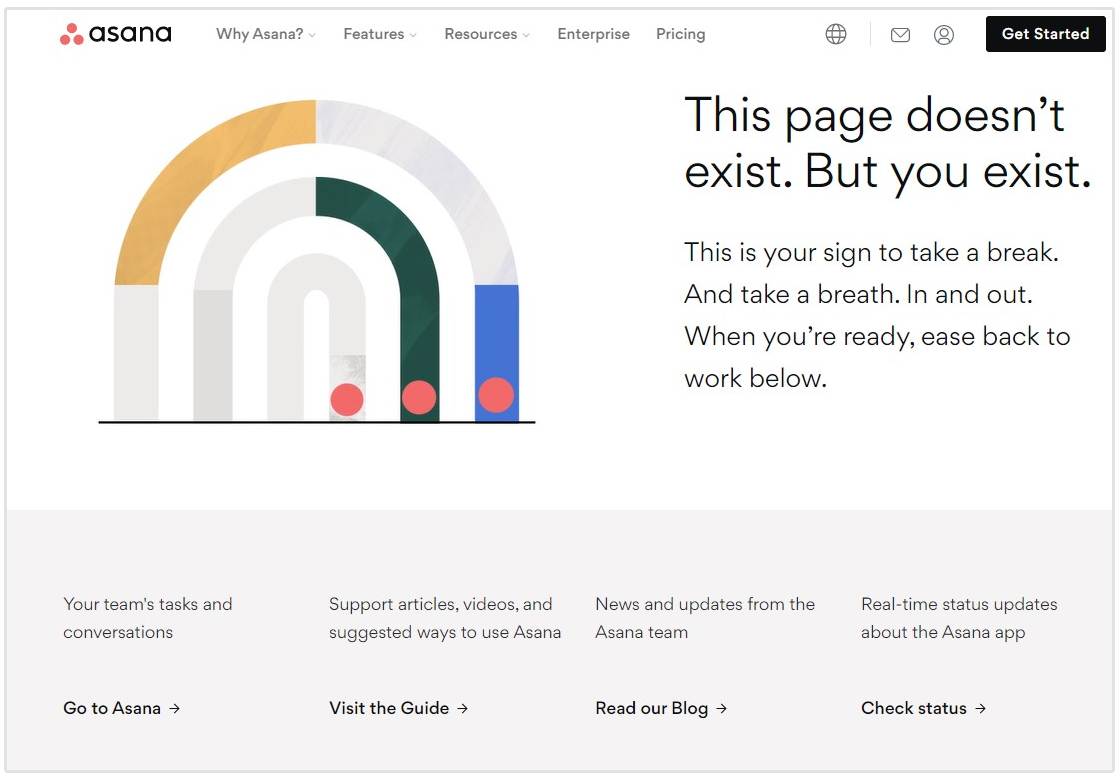
Examples of a Broken Link Error Code
Here are some examples of error codes that a web server may present for a broken link:
- 404 Page Not Found: the page/resource doesn't exist on the server.
- 400 Bad Request: the host server cannot understand the URL on your page.
- Invalid Host Name: the server with that name doesn't exist or is unreachable.
- Bad URL: Malformed URL (e.g. a missing bracket, extra slashes, wrong protocol, etc.)
- Invalid HTTP Response Code: the server response violates HTTP spec.
- Empty: the host server returns "empty" responses with no content and no response code.
- Timeout: HTTP requests are constantly timed out during the link check.
- Reset: the host server drops connections. It is either misconfigured or too busy.
Reasons for Broken Links
There are various reasons that broken links can occur, for example:
- The website owner entered the incorrect URL (misspelled, mistyped, etc.).
- The URL structure of your site recently changed (permalinks) without a redirect and it’s causing a 404 error.
- The external site is no longer available, is offline, or has been permanently moved.
- Links to content (PDF, Google Doc, video, etc.) that has been moved or deleted.
- Broken elements within the page (HTML, CSS, Javascript, or CMS plugins interference).
- Firewall or geolocation restriction does not allow outside access.
Why are Broken Links Bad for SEO?
Broken links will affect your Google Search results, however, they won’t impact your overall SEO.
We even did a check on Apple’s site and scanned 2000 URLs with 9 failed responses.
That doesn’t mean that Apple will start losing their ranks, however, having too many broken links on a single page might indicate that a site is either neglected or abandoned.
Google’s Search Quality Rating Guidelines also use broken links to determine the quality of a site, but as long as you’re constantly checking for broken links or fixing broken links when Google notifies you of a new issue detected on your site (like in the example below), you should be able to maintain a high quality site.
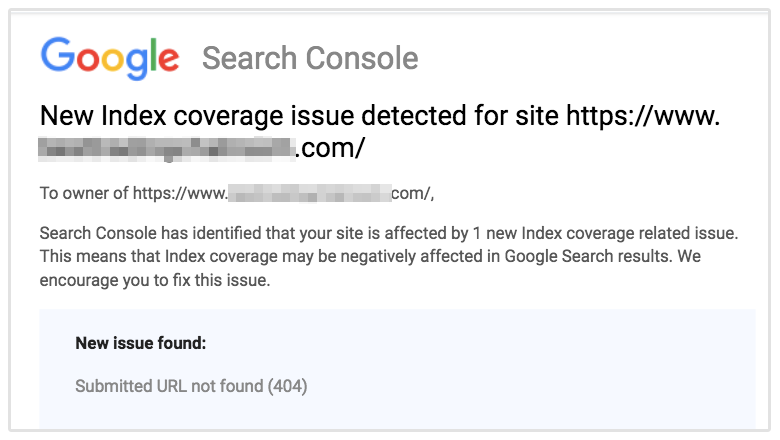
Poor User Experience
Don’t ignore the impact of a broken link since user experience is an important factor that affects SEO.
Search engines will understand that there will be some broken links, but when an actual user goes to your site, they might not be as forgiving. This will inevitably reduce your reputation.
Broken links frustrate users when they can't access the content they were expecting, leading to a poor user experience.
Higher Bounce Rate
Regardless of whether you have one or many broken links, each visitor on your page will determine their decision based on usability, experience, load time and content.
If broken links exist on your site and the visitor cannot access the information, they will move on to a different site that can provide them the information they need.
The less time they spend on your site, the higher the bounce rate.
Loss of Link Equity
When a page with inbound links has broken links, it loses the link equity (or "link juice") that those links provide, which can diminish the page's authority and negatively affect its ranking.
How to Find Broken Links on Your Website
There are several different ways to find broken links on your website.
Use an SEO Crawler Tool
If you have hundreds of pages or posts on your site, you can use our SEOptimer's DIY SEO tool to crawl all of your pages to identify broken links.
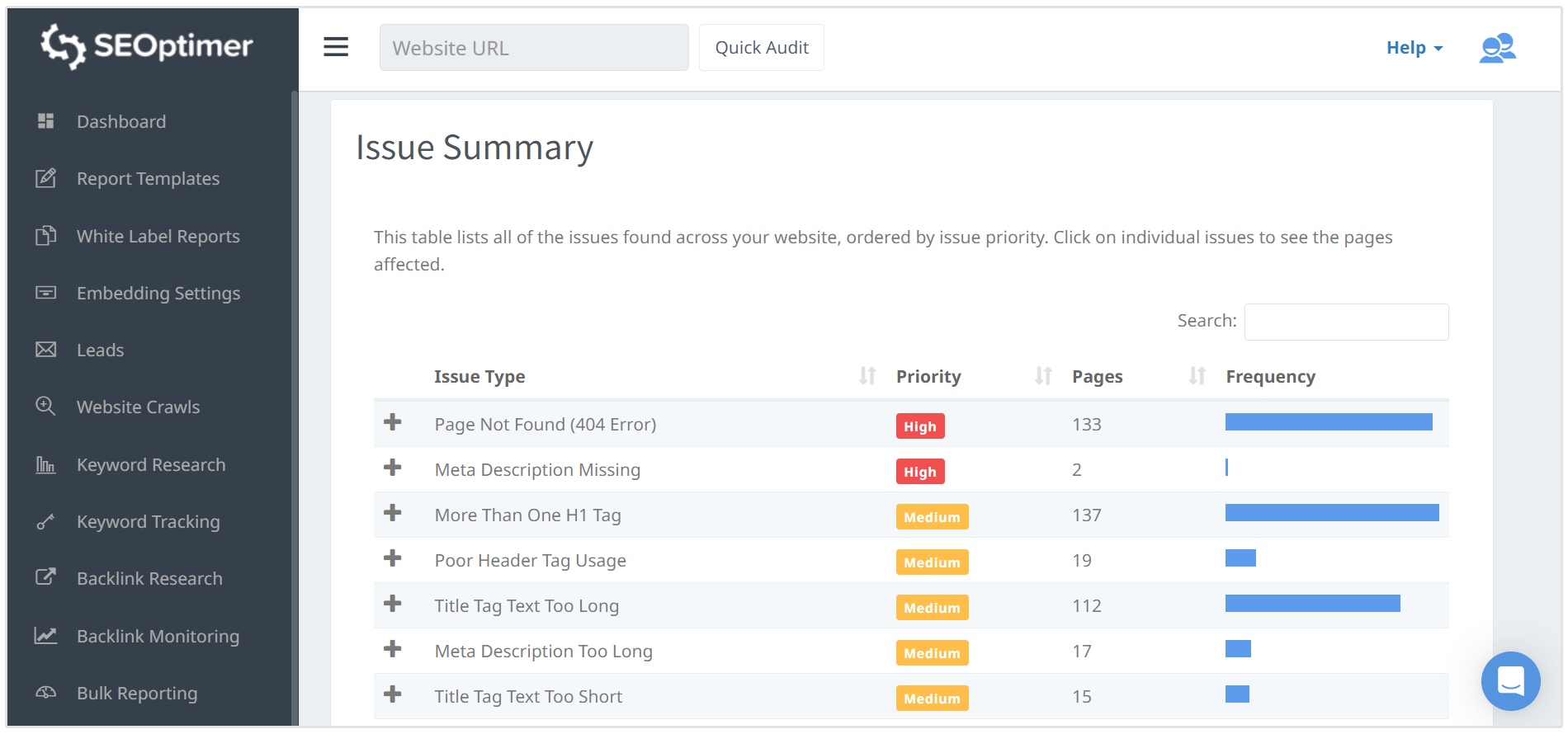
By running a crawl with our SEO Crawler, you’ll uncover additional problems withholding your website from higher Google rankings.
We’ll show you all of the problems on each of your site’s pages along with suggestions on how to fix these issues.
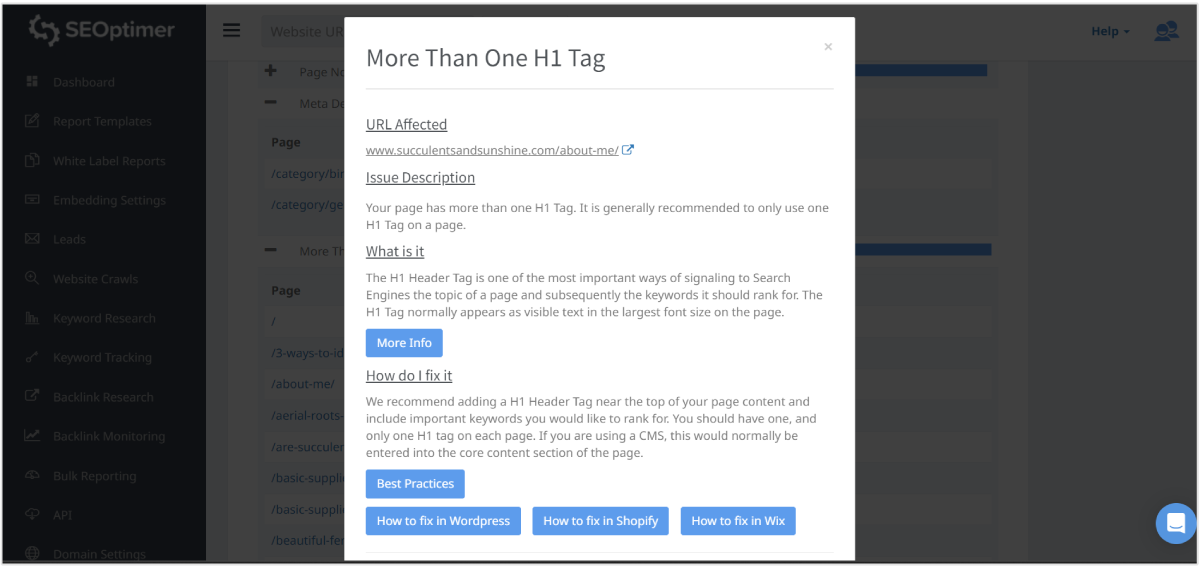
Via Google Search Console
Google Search Console can also help identify any issues with your site once their bots have crawled your site. If a page of your website is broken, they will notify you. Note that they only show URLs on your website and not external links.
You can find these errors in your Google Search Console by clicking on the Pages tab under Indexing.
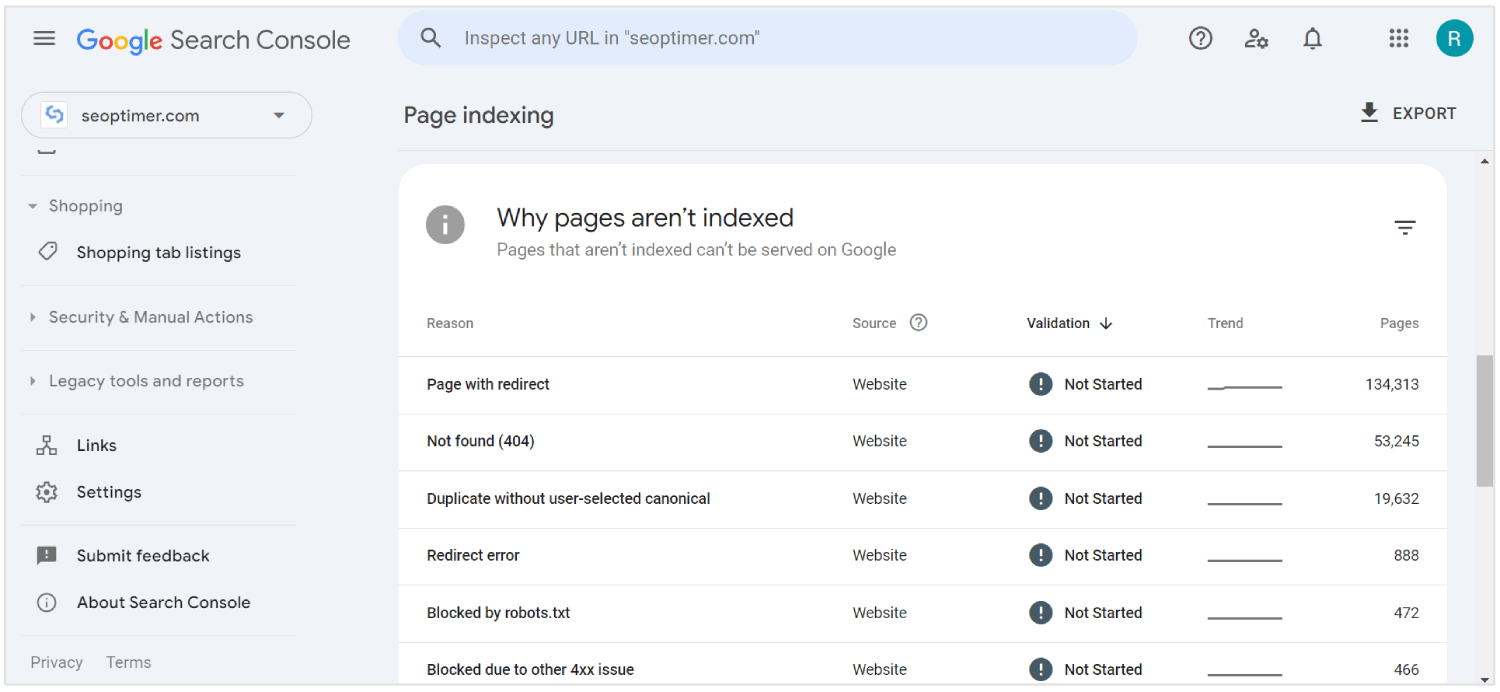
Keep in mind that Crawl errors are prioritized; if the URLs are not important then you can rest assured the errors won’t affect your search results.
Below is a list of actual existing pages that have not been found.
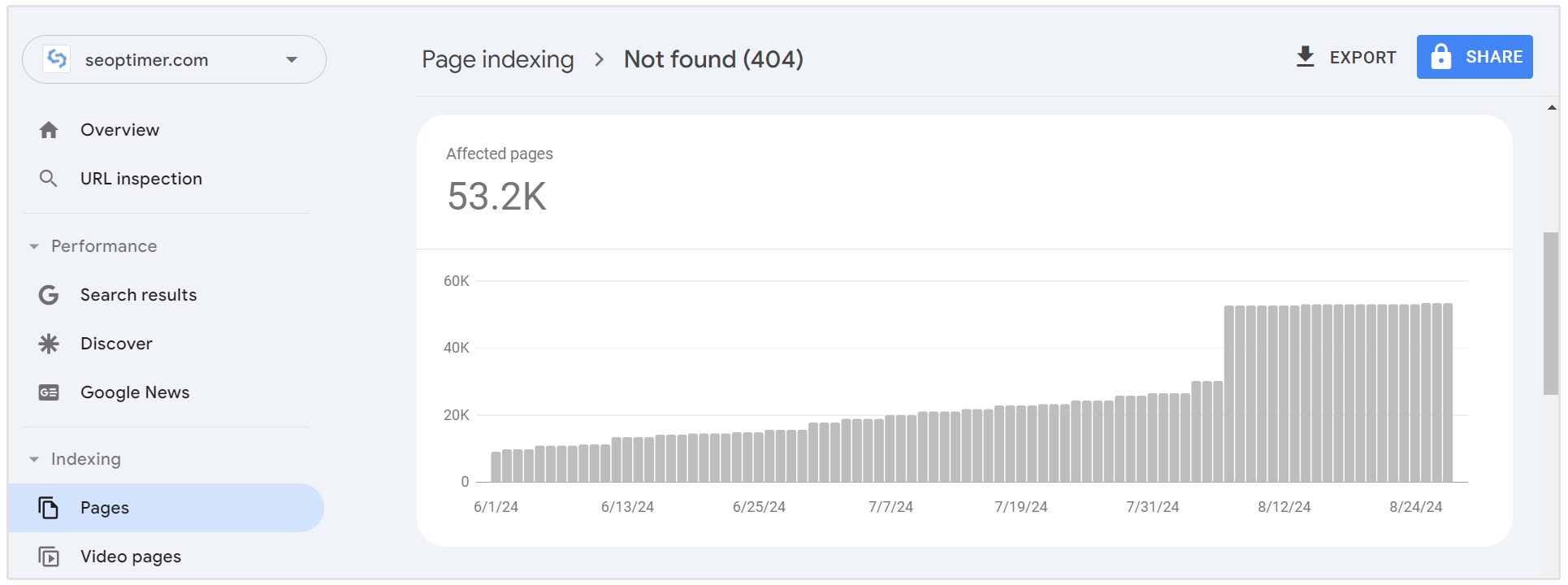
Use a Broken Link Checker Tool
You can also use a broken link checker tool to find all of the broken links on a page.
An example of a broken link checker is Dead Link Checker. This tool will scan any URL and generate a list of broken links on that page.
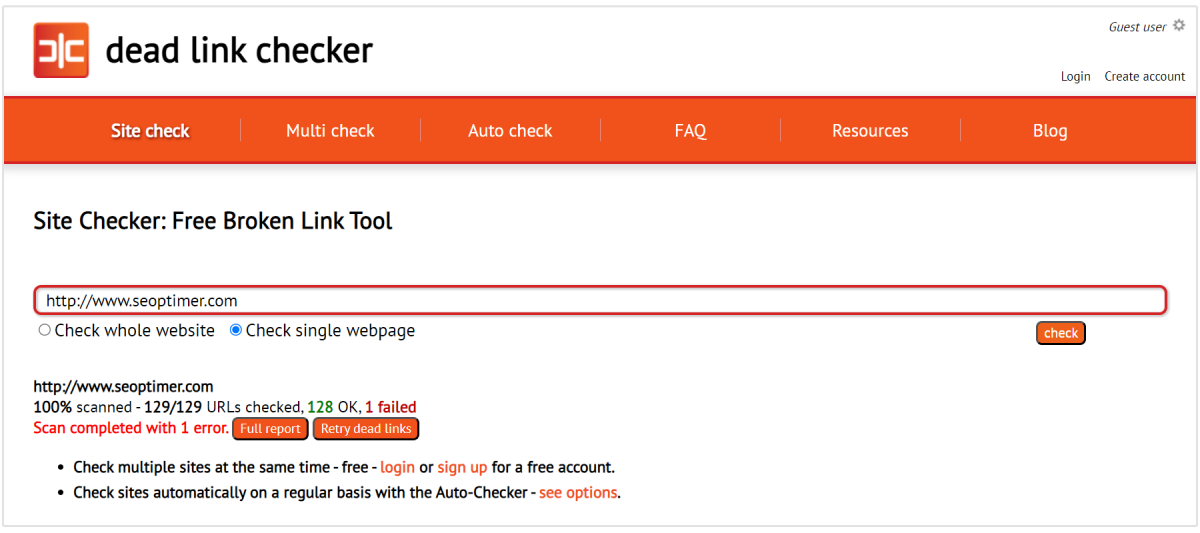
Unfortunately, this tool only finds the broken links on a page and not the external broken links pointing to it.
How to Fix Broken Links
Depending on how much content you produce each week, you’ll need to dedicate time each month to check for any broken links.
Whether it be once a month, once every quarter, or another time frame you choose, you’ll want to follow these best practices:
Check Google Crawl Errors
404 errors search console makes this easy by prioritizing crawl errors for you. If the top errors in the report are all irrelevant, you can rest assured that there's nothing pressing further down on the list of 404 crawl errors.
Avoid Deep Links Unless Required
A deep link is one that links to an actual page instead of a homepage; other synonyms for a deep link include internal linking or anchor text.
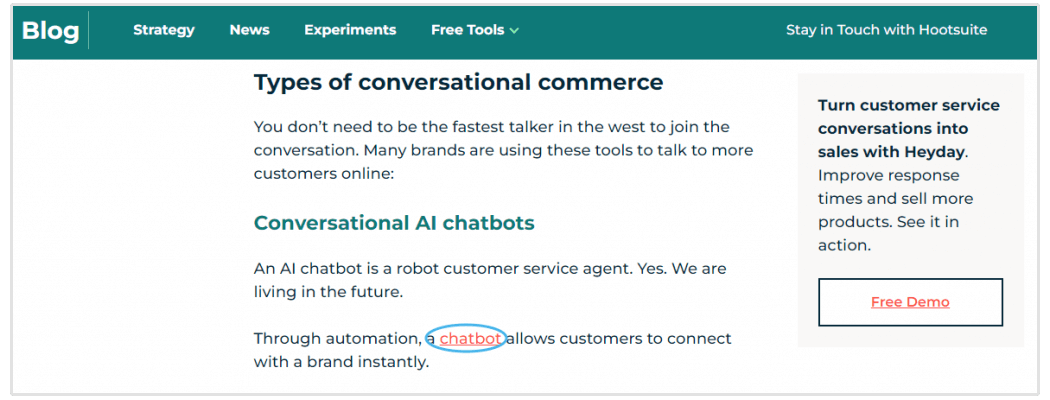
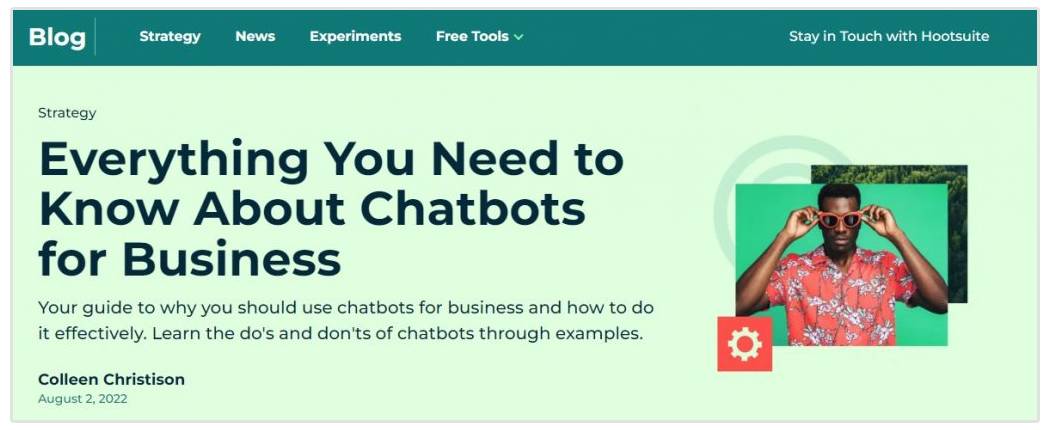
Whether it is internal or external, if you believe the site is a reliable source of information, you definitely want to use deep links.
If, for example, you run an ecommerce shop and you are linking to your own product pages that might go away when you no longer have inventory, you’ll need to schedule a monthly checkup to make sure none of these links are broken.
Reach Out to the Linking Website and Request a Fix
If the linking website made a mistake when linking to you, it’s worth reaching out and letting them know about the issue.
They may fix it, or you might also have a link opportunity with them. If the URL source or website no longer exists, you can try replacing it with a different source or removing it completely.
Use a Redirection Mechanism
If you encounter broken links, implementing a redirection mechanism can help guide users to the correct location. By setting up a 301 redirect, you can automatically send users from the broken page to the new, updated URL.
For example, you can use the following HTML meta tag to create a redirect:
<meta http-equiv="refresh" content="0; URL='http://new-website.com'" />
Here’s a few more tips on how to redirect depending on your site’s programming language.
Recreate and Replace the Content at the Broken URL
Identify the content that was originally on the broken page and either replace it with similar content or recreate it entirely to restore the page.
Redirect (301) the Broken Page to a Relevant Page on Your Website
Locate a related piece of content on your site and set up a 301 redirect from the broken page to this new location.
For instance, if the broken page was titled “How to Do Broken Link Building,” you could redirect it to a functioning page like “The Complete Guide to Broken Link Building.”
Leave as a 404
This is a totally viable option; you just need to make sure that you show a “hard” 404, not a “soft” 404.
Need information on how to create a 404 page? Check out this guide.
How to Redirect Broken Links in WordPress
WordPress does not offer an out-of-the-box redirect solution, but there are two options to fix your broken links and redirect them to a new page.
Having too many plugins on your WordPress site can impact your site performance. If you have thousands of pages on your site, you might want to install Simple 301 Redirect for WordPress to avoid issues.
Once you’ve identified a broken internal link, you can replace that URL and redirect it to a different page:

Another way to set up 301 redirect is to use the web server configuration file .htaccess. It’s a much faster and easier way to create a 301 redirect that does not impact your site’s performance.
However, any small mistake can cause an Internal Server Error for your site. Therefore, before you edit your .htaccess file and make any changes, back up your file.
To access your .htaccess file, you’ll need to connect to your web server via FTP. Most hosting providers should be able to show you how to obtain an FTP client.
Your .htaccess file will be in the root folder of your WordPress site. This is the same folder that includes files like wp-config.php
To open your .htaccess file, you’ll need to use Notepad or TextEdit.
Enter the following information (remember to replace the URLs with yours):
RewriteEngine On
Redirect 301 /your-old-post-product/ http://yoursite.com/new-link-to-replace/
Redirect 301 /another-old-post-product/ http://yoursite.com/anothernew-link-to-replace/
Once saved, you can upload the file via FTP. Your old link is now redirect to the new page.
How to Redirect Broken Links in Wix
There are no plugins in Wix with the ability to identify broken links; additionally, Wix does not support .htaccess. However, they do provide an inhouse solution where you can enter your old page URL and redirect to the new page URL.
- Click here to go to your site's dashboard
- Click Manage Website on the left
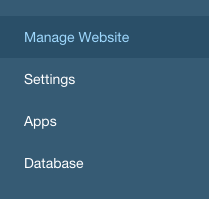
Click on SEO then click Get Started in the Manage 301 Redirect section of the page:
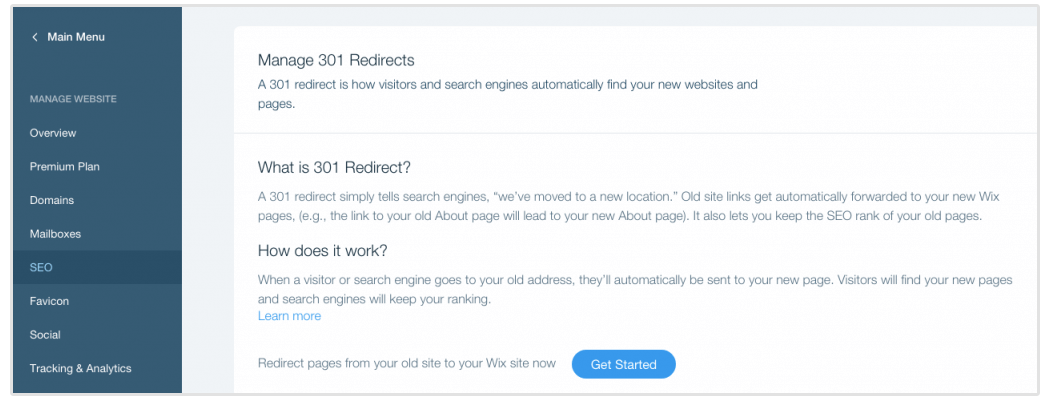
Enter your old URL and redirect it to the new page, then click Save:
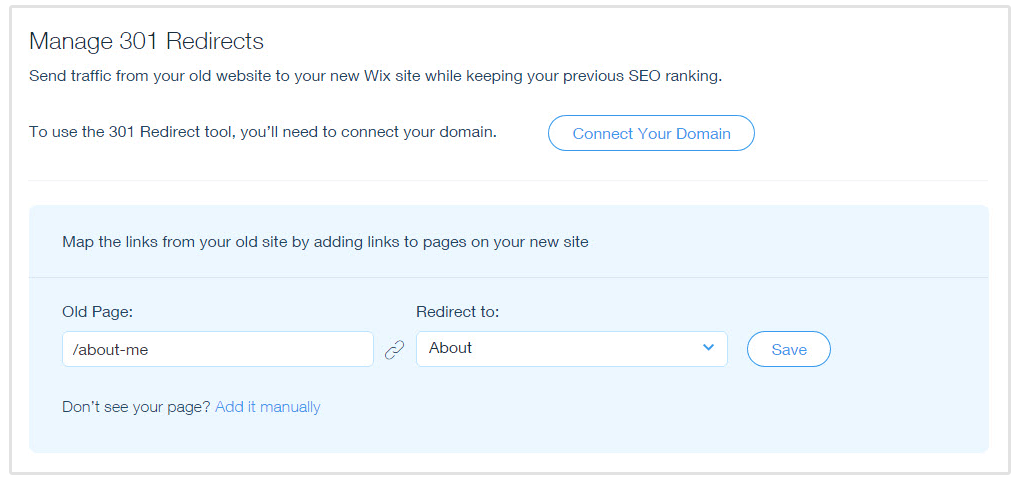
How to Redirect Broken Links in Shopify
Shopify offers an inhouse redirect solution from any broken URL to a new relevant page that is still live.
To get to the redirect page, click Online Store and go to the Navigation section:
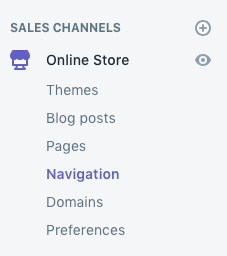
Click on URL Redirects located right under the word Navigation:
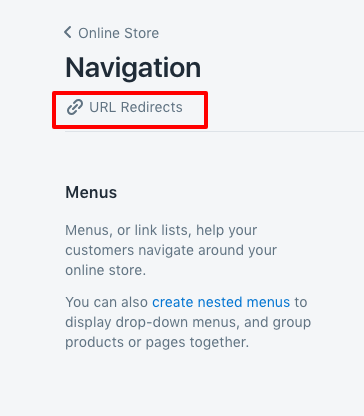
Click Create URL redirect:
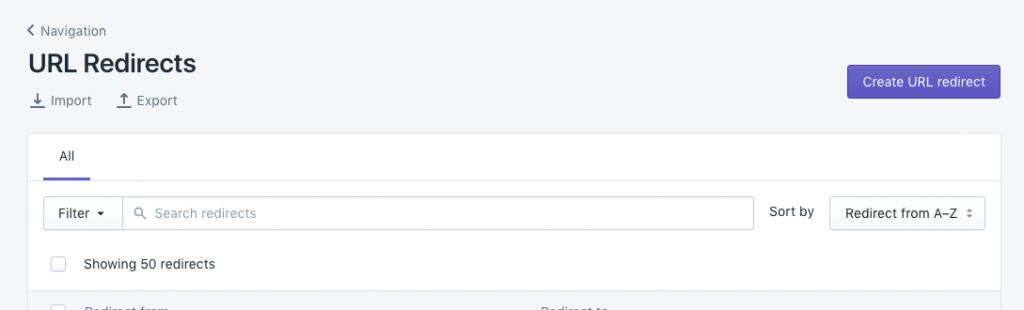
Enter your old URL in the Redirect from box and add your new URL to the Redirect to box:
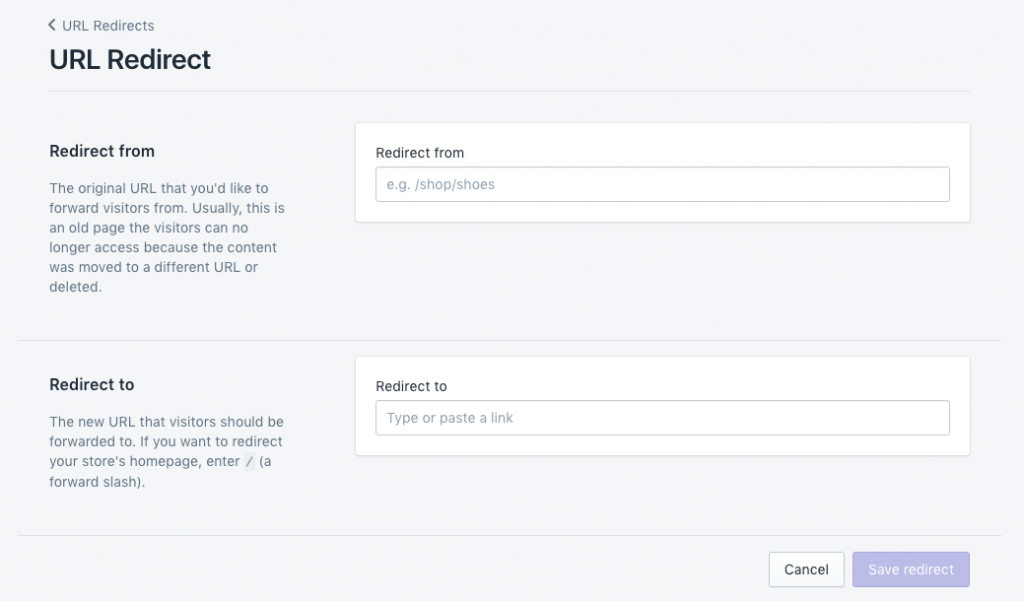
Wrapping Up
Broken links aren’t good for SEO, they lead to an unpleasant user experience which could result in lower SEO rankings.
By following the steps we outlined in this blog post, you can easily find the broken links on your website, and fix them accordingly.